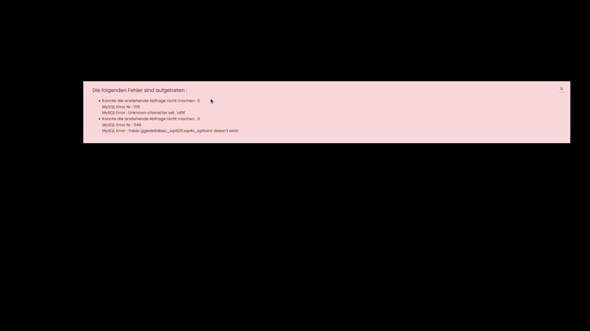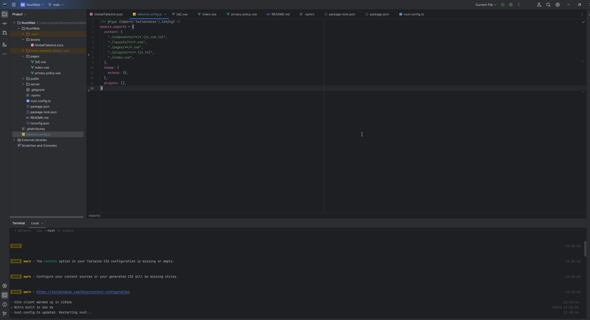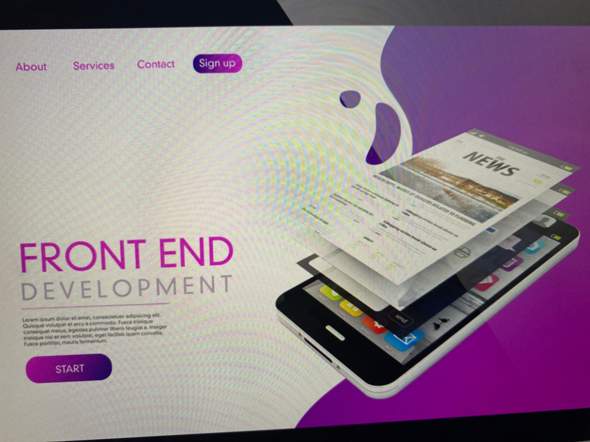Website erscheint bei Suche nicht?
Hi,
wir haben eine Website für die Feuerwehr in meinen Ort erstellt (über IONOS) und sie hochgeladen, mit Domain usw.. Nun das Problem ist dass die Website bei der normalen Google Suche nicht gefunden oder nicht angezeigt wird sondern nur durch die Eingabe vom Link. Kann man das irgendwie beheben oder muss man einfach warten?
Grüße